

Windows 10 Focus Assist
The business world has drastically evolved with the COVID 19 Pandemic altering how we interact with each other. With the rise of virtual presentations and different work environments, it is very difficult to limit distractions so you can focus on tasks.
Good news is that Windows 10 includes the Focus Assist (also called quiet hours) feature to help combat against distracting notifications and sounds. Below are the steps on how you can quickly toggle this feature on and off through the Windows 10 Action Center. When turned on, you can use the Priority Only or Alarms Only options. The Priority Only option will still provide notifications for applications that you have listed with a higher priority (steps below) where as Alarms would only alert on Alarms configured in the Windows 10 “Alarms & Clocks” application.
Turn On or Off Focus Assist:
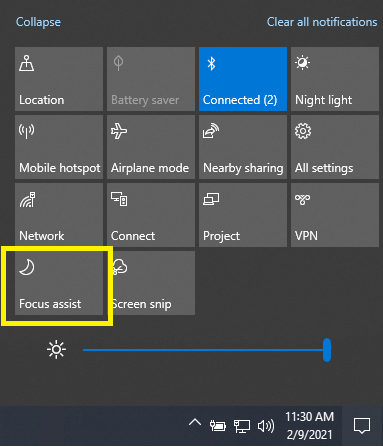
Edit Focus Assist Settings:
Follow these steps to configure Priority Only application settings as well as the Automatic Rules Settings.
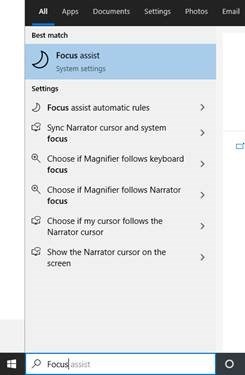
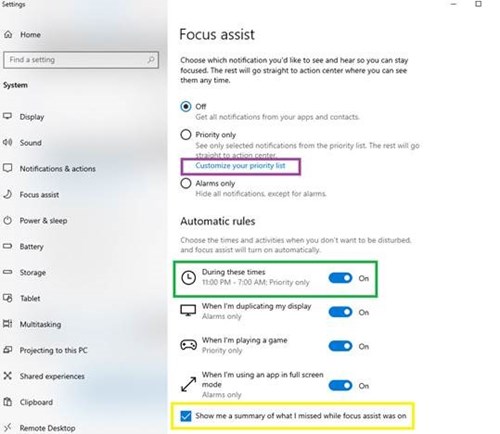
We understand many of you have encountered unique work environments since the pandemic and we hope that these tips and tricks help no matter where you are located.
Related Articles