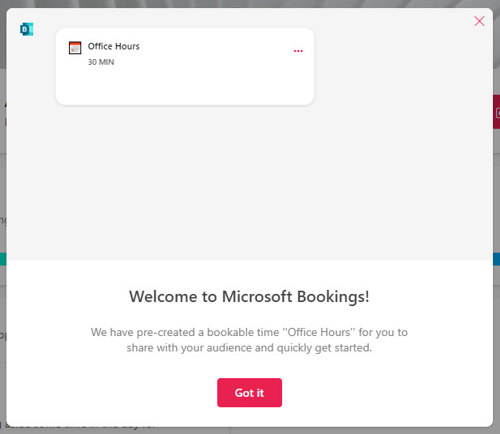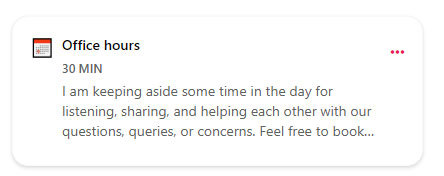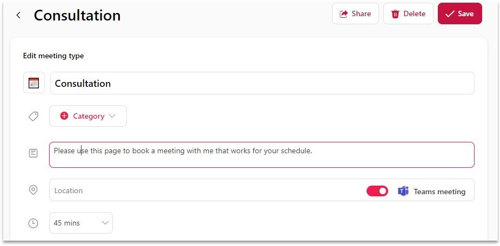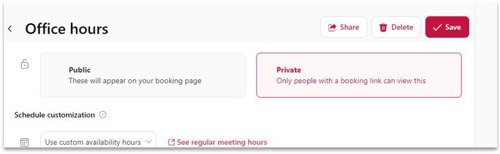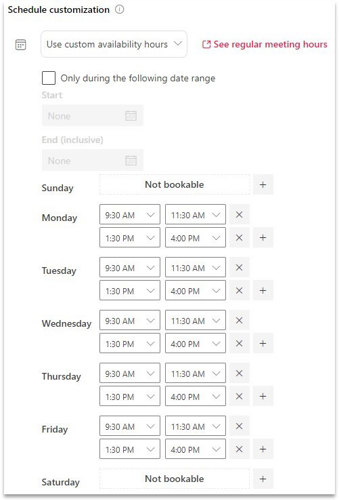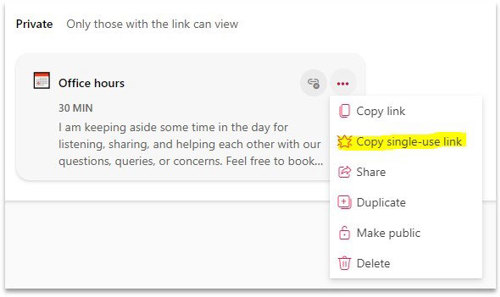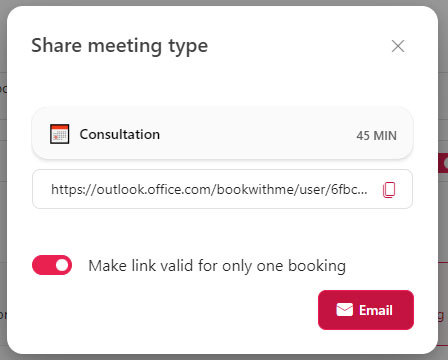Office 365 "Bookings with Me" feature
We all know the frustration of emailing back and forth with someone to find a time to meet that works with everyone’s schedule. Thankfully, Microsoft has a great new feature called “Bookings with me” that allows you to share a link with others to show them your availability and book a time to meet directly in your calendar. All you need to have is a Microsoft Office 365 mailbox and you can use this feature.
How do you do this?
- Go to https://outlook.office.com/bookwithme/ and login with your Microsoft 365 account.
- It will probably come up with a Welcome message prompt that it has already created a bookable option called “Office Hours” where people can choose 30 minute appointments based on calendar availability. Click the “Got it” button here so you can make adjustments on the page hidden beneath the prompt.
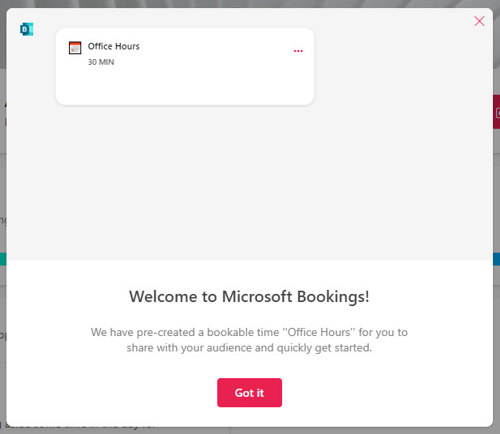
- By default, the “office hours” entry that it creates will allow anyone to book 30 minute appointments with you between 1:30 and 2:30 each weekday if you are available. I find that most people like to adjust this to either have longer appointments or longer/different availability windows. Click on the Office hours entry that you see to make any desired adjustments.
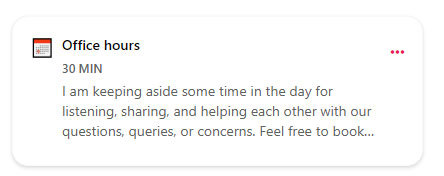
- Now it is time to setup the basics of your booking options. For example, if you don’t like the term “Office hours”, you can change it to something like “Consultation”. I also like to change the time limit to 45 minutes because 30 minutes often just isn’t enough time for my needs. I do recommend leaving the Location set to Microsoft Teams as that will automatically provide your bookings with a link to video conference with you over Microsoft Teams. But, set this up however you prefer it and you can always make adjustments later:
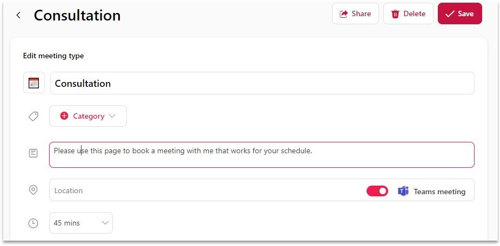
- This is optional, but I strongly recommend changing the booking with me option from Public to Private. This means that you will have to send an invite to anyone that you want to schedule an appointment with, But it means random sales people cannot find and create bookings on your calendar.
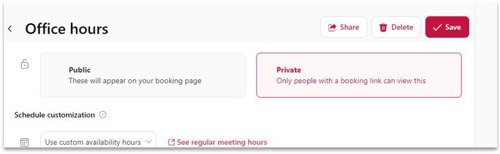
- In addition to setting the booking option to private, you can now adjust the time windows when you want to allow bookings. You could just set it from 9am-5pm every day, or you can limit it to certain hours like it is already. I like to set mine up to avoid meetings being booked at the very beginning of the day, lunch time and the very end of the day. Keep in mind that you can never be booked at a time when you already have something scheduled on your calendar. Something like this works for me:
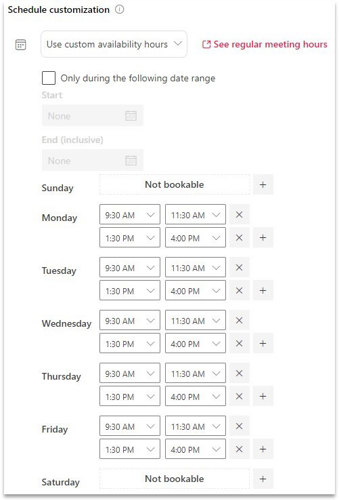
- Now that you have adjusted the settings to your preferences, make sure to click that “Save” button at the top.
- If you do choose to change your booking page to “private”, you will go back to https://outlook.office.com/bookwithme/ and click the ellipses followed by the “Copy single-use link” option on the Office hours entry to generate a link for someone to create a booking. You then just paste that copied link into an email to that person. You can also choose the “Share” option to have the system email the person directly.
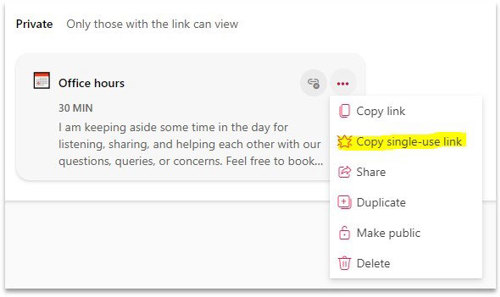
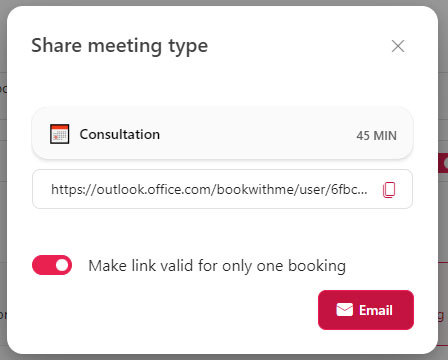
Let us know if you like this idea, but would prefer a way for clients to book appointments with whoever is available on a team. Microsoft also has a feature called Microsoft Bookings where you can setup different services and automatically attach qualified team members to a booking when it comes in. This works great if you offer consultations or in person services like haircuts and house calls. And yes, we’ve even once set it up so you could book DMV appointments. The options are endless. And the best part is that it is probably already included with your Office 365 licensing.
You can learn more about the feature by visiting https://support.microsoft.com/en-us/office/bookings-with-me-setup-and-sharing-ad2e28c4-4abd-45c7-9439-27a789d254a2