

We are back with a new edition of Scylla Tips and Tricks! In this edition, we are diving more keyboard shortcuts for Windows 10/11. As mentioned in our previous articles on Keyboard Shortcuts to use within Microsoft Office (Shortcuts with Microsoft Office | The Scylla Group, Inc.) or snapping windows (Tips on Using Windows Snap Feature | The Scylla Group, Inc.), these shortcuts are meant to help your quickly proceed with common procedures with out needing to use the mouse. Below are details on some of the more common ones for you to try out.
Lock Screen:
Selecting both the Windows Key and L at the same time will immediately lock your screen. This is a great solution to leave all your applications running while ensuring no one can access your computer while you are away from your desk.

Switching Between Applications:
You can traverse through open applications by pressing and holding the ALT key then tapping on the tab key to toggle between applications.
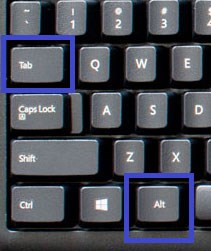
Enter Task View:
Windows Task view will give you all open applications in a tile format so you can select which one that you would like to go to. To display the Task View select the Windows Key and Tab.
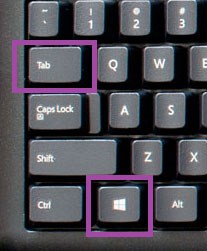
Desktop View:
To quickly minimize all open applications so you can see your desktop, simply select the Windows Key and D. Selecting this combination again will reopen your Windows.
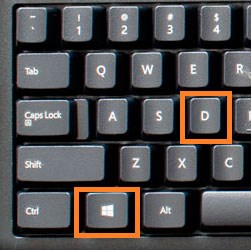
Browser Keyboard Shortcuts:
F11: This function key located at the top of the keyboard changes the browser to and from Full Screen Mode (meaning it just focuses on the site content and removes the top header of the browser window.
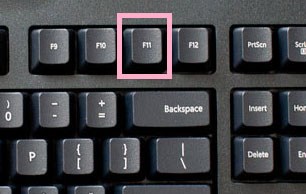
Zoom In and Out: To quickly increase the text/images in a browser window, hold the CTRL key and tap the + to increase the sizing. To decrease the sizing, hold the CTRL key and tap the – to decrease the sizing.
Related Articles